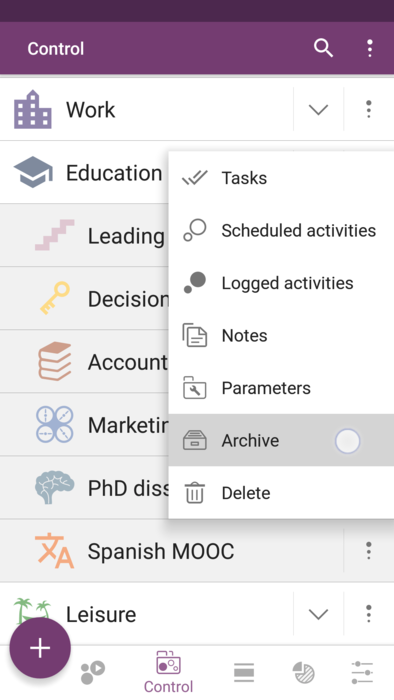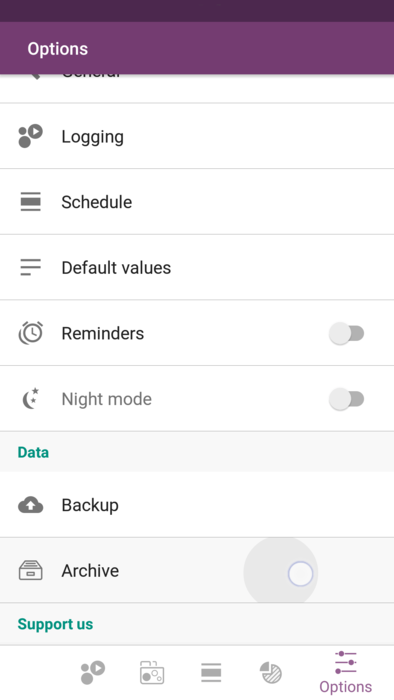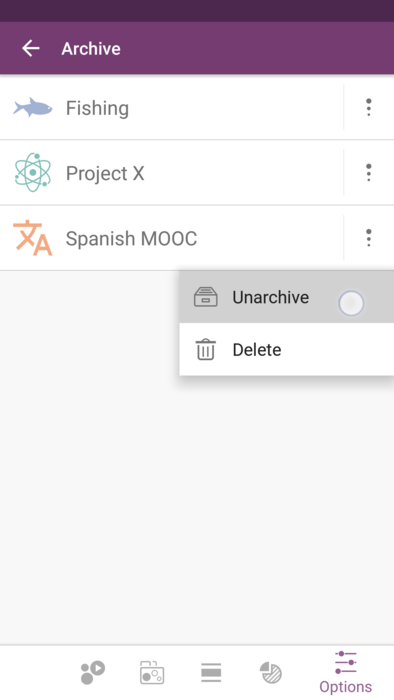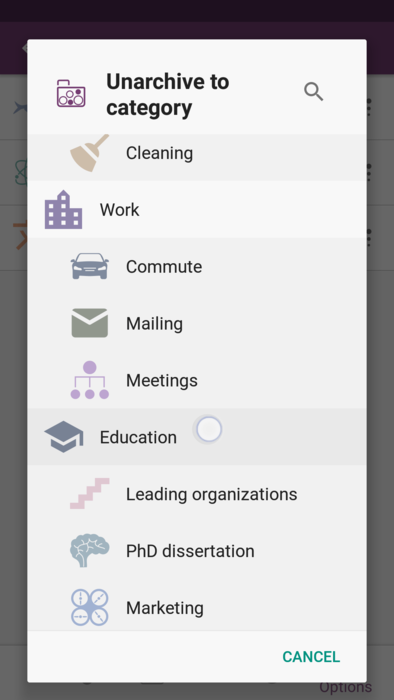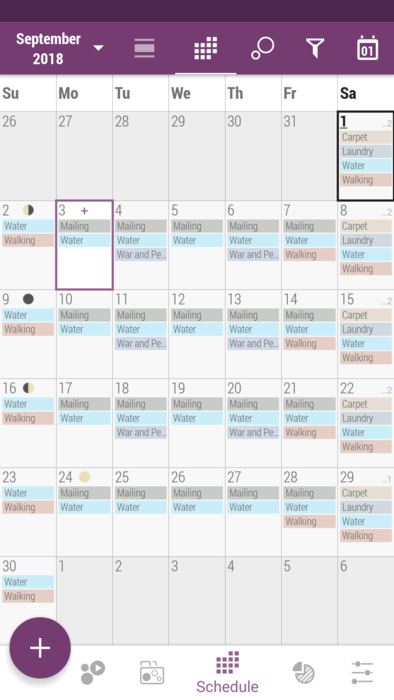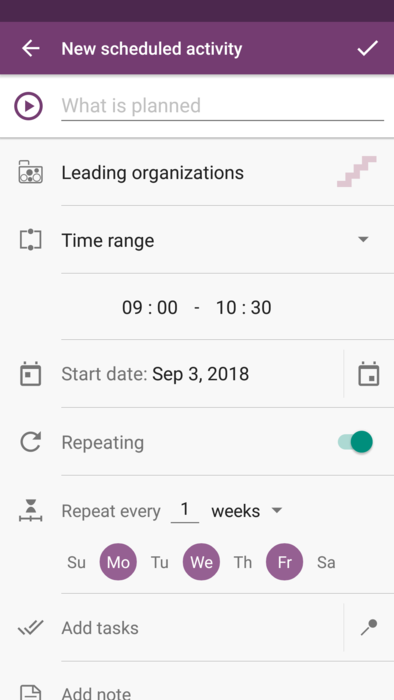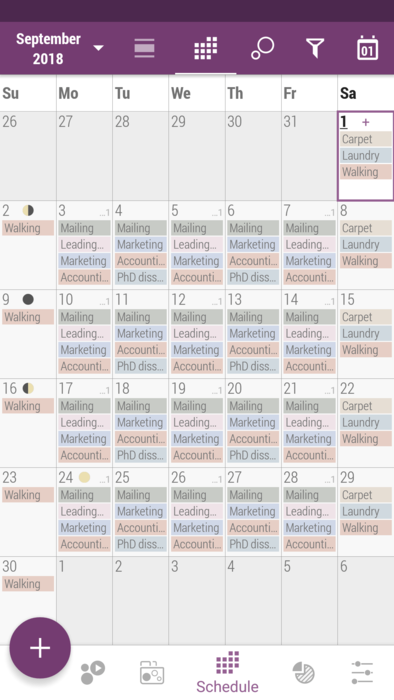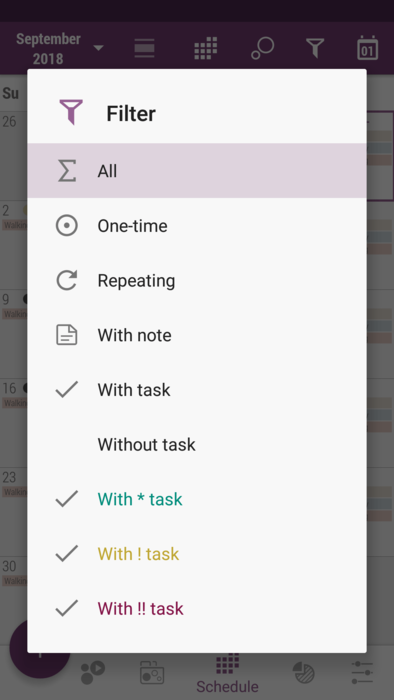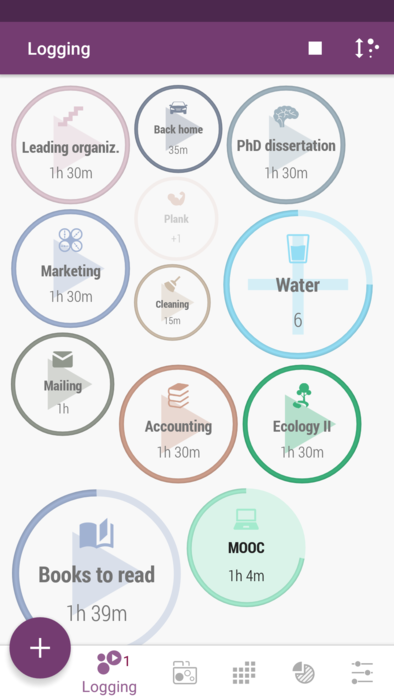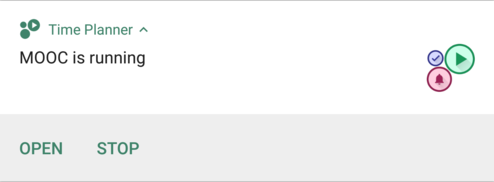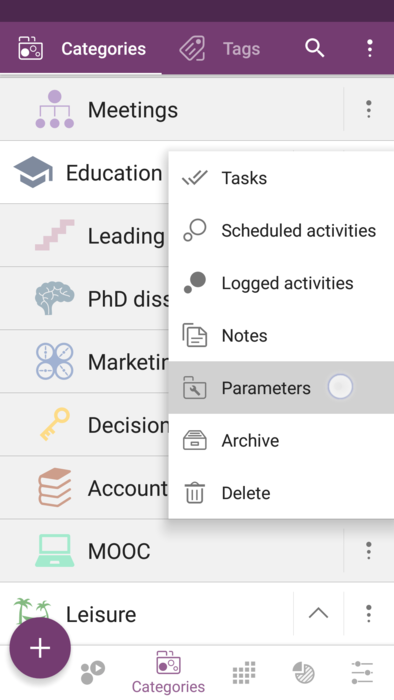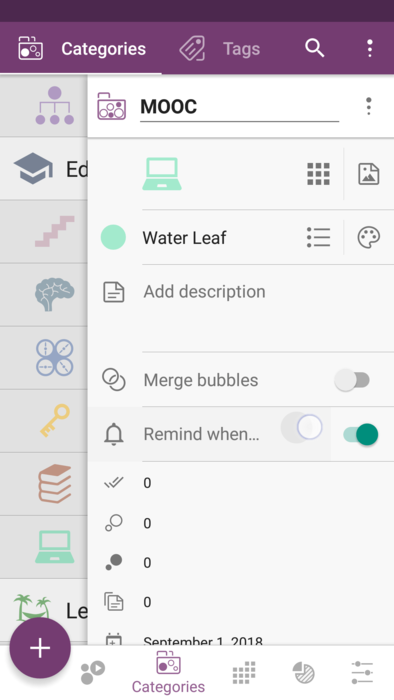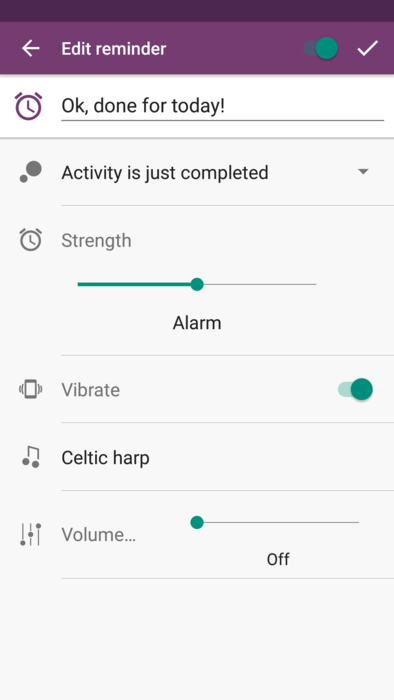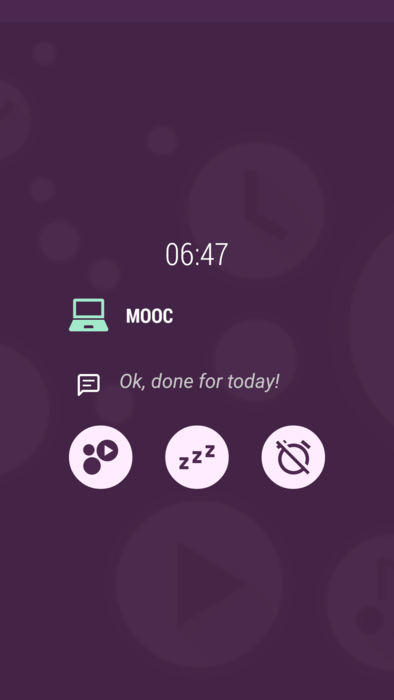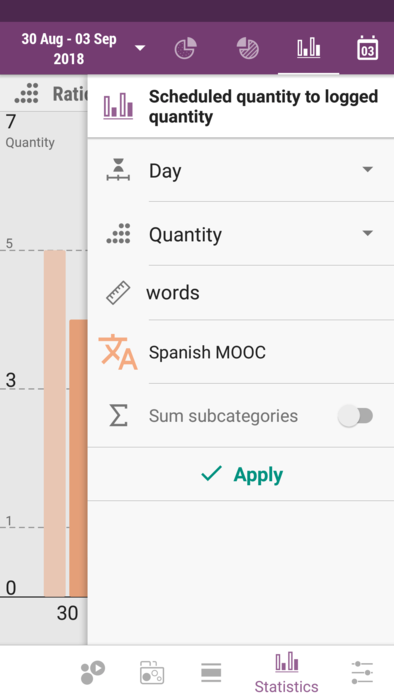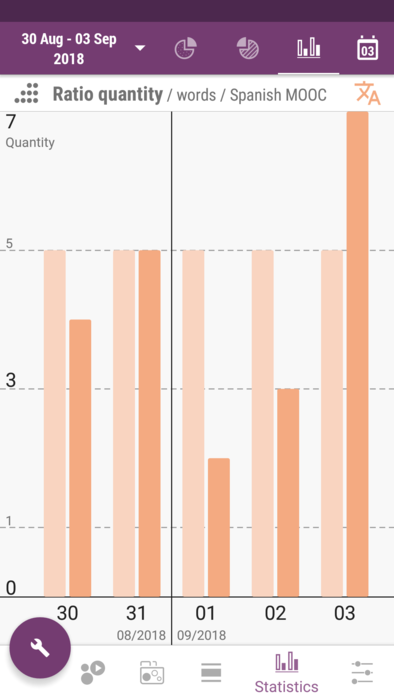Difference between revisions of "Time Planner:Formation of your education"
| (2 intermediate revisions by 2 users not shown) | |||
| Line 1: | Line 1: | ||
<languages/> | <languages/> | ||
| − | + | <translate> | |
[[File:time_planner_ed_0.png|right]] | [[File:time_planner_ed_0.png|right]] | ||
Today the education has become one of the most important values. We start learning from cradle and keep doing that throughout all our life, either we want it or not. Sometimes it costs us a lot of money and effort, sometimes it's easy and free, but anyway it has to be organized and well-structured, in order to be effective. That's why we need a table of contents a schedule and - to see what we should expect. And [https://play.google.com/store/apps/details?id=com.albul.timeplanner Time Planner] app is here to assist you in chalking your days out, as well as to provide you the statistical information about your estimations and your reality. <br /> | Today the education has become one of the most important values. We start learning from cradle and keep doing that throughout all our life, either we want it or not. Sometimes it costs us a lot of money and effort, sometimes it's easy and free, but anyway it has to be organized and well-structured, in order to be effective. That's why we need a table of contents a schedule and - to see what we should expect. And [https://play.google.com/store/apps/details?id=com.albul.timeplanner Time Planner] app is here to assist you in chalking your days out, as well as to provide you the statistical information about your estimations and your reality. <br /> | ||
<br /> | <br /> | ||
| + | |||
So how to make maximum out of this app, for your education? | So how to make maximum out of this app, for your education? | ||
# Figure out what categories your studying should be divided into. | # Figure out what categories your studying should be divided into. | ||
| Line 14: | Line 15: | ||
Create a [[Special:MyLanguage/Time_Planner:Family_and_friends_are_what_truly_make_sense#Create_categories|new category]] "Education" and new subcategories for everything you want to schedule and/or to keep track of. Don't worry if you find there are too many of them, as you can archive the ones you don't need anymore, but still would like to keep the statistics about them. If you just delete a category, all its data, including scheduled and logged activities, tasks and stats will be removed from the app forever. So here is how you can archive and unarchive your activities: | Create a [[Special:MyLanguage/Time_Planner:Family_and_friends_are_what_truly_make_sense#Create_categories|new category]] "Education" and new subcategories for everything you want to schedule and/or to keep track of. Don't worry if you find there are too many of them, as you can archive the ones you don't need anymore, but still would like to keep the statistics about them. If you just delete a category, all its data, including scheduled and logged activities, tasks and stats will be removed from the app forever. So here is how you can archive and unarchive your activities: | ||
| − | # Tap on menu button right to the category's name in | + | # Tap on menu button right to the category's name in Categories tab, and choose "Archive". Confirm your choice. |
| − | # If you need this activity back in | + | # If you need this activity back in Categories tab, find it in Archive tab (Settings tab -> Archive), tap on a menu button on the right and choose "Unarchive", and choose the category you'd like to have it back to.<br /> |
| + | |||
<div class="horizontal-scroll"> | <div class="horizontal-scroll"> | ||
[[File:time_planner_ed_1.png|394px|left|thumb]] | [[File:time_planner_ed_1.png|394px|left|thumb]] | ||
| Line 30: | Line 32: | ||
# If you want to see some particular thing in your schedule, like with tasks marked with high priority, use filters (funnel icon on the action bar, right corner). | # If you want to see some particular thing in your schedule, like with tasks marked with high priority, use filters (funnel icon on the action bar, right corner). | ||
* Note if you double tap on a certain day you will be redirected to Day view so you can edit your schedule for that day easily. You can return to today's date, pressing "today" button (rightmost on the action bar).<br /> | * Note if you double tap on a certain day you will be redirected to Day view so you can edit your schedule for that day easily. You can return to today's date, pressing "today" button (rightmost on the action bar).<br /> | ||
| + | |||
<div class="horizontal-scroll"> | <div class="horizontal-scroll"> | ||
[[File:time_planner_ed_5.png|394px|left|thumb]] | [[File:time_planner_ed_5.png|394px|left|thumb]] | ||
| Line 43: | Line 46: | ||
# Tap on the bubble again once you're finished. Note that you can stop the activity using "Stop" button in the notification area as well. | # Tap on the bubble again once you're finished. Note that you can stop the activity using "Stop" button in the notification area as well. | ||
* Notification area and thus notifications look different on different devices. On some of them you would need to swipe the notification a bit down to see the buttons, on some others - there are no buttons supported. It depends on device and on Android version.<br /> | * Notification area and thus notifications look different on different devices. On some of them you would need to swipe the notification a bit down to see the buttons, on some others - there are no buttons supported. It depends on device and on Android version.<br /> | ||
| + | |||
<div class="horizontal-scroll"> | <div class="horizontal-scroll"> | ||
[[File:time_planner_ed_13.png|394px|left|thumb]] | [[File:time_planner_ed_13.png|394px|left|thumb]] | ||
| Line 51: | Line 55: | ||
Sometimes we are so absorbed in studying that we forget about the time and thus can easily lose track of other things that also need to be done. To avoid that, we can set the reminder to trigger once the scheduled time in the bubble runs out. That is, once our estimated time (or quantity) for this activity is over, the app will notify us so we won't miss this moment. | Sometimes we are so absorbed in studying that we forget about the time and thus can easily lose track of other things that also need to be done. To avoid that, we can set the reminder to trigger once the scheduled time in the bubble runs out. That is, once our estimated time (or quantity) for this activity is over, the app will notify us so we won't miss this moment. | ||
| − | # Tap on a menu button right to the activity's name in | + | # Tap on a menu button right to the activity's name in Categories tab, and choose "Parameters" item. |
# Turn on the switch "When runs out". You can tap on the name of the reminder and edit it in order to to have it triggering not only when the time runs out, but also when the quantity or value exceeds the estimated ones. Adjust the strength of this reminder as well. | # Turn on the switch "When runs out". You can tap on the name of the reminder and edit it in order to to have it triggering not only when the time runs out, but also when the quantity or value exceeds the estimated ones. Adjust the strength of this reminder as well. | ||
# Once started logging, you will be notified when the estimated time is over. Note you can postpone the alarm as well. <br /> | # Once started logging, you will be notified when the estimated time is over. Note you can postpone the alarm as well. <br /> | ||
| + | |||
<div class="horizontal-scroll"> | <div class="horizontal-scroll"> | ||
[[File:time_planner_ed_9.png|394px|left|thumb]] | [[File:time_planner_ed_9.png|394px|left|thumb]] | ||
| Line 66: | Line 71: | ||
# In Ratio time top tab (in Statistics tab) press big wrench button on bottom left, to open the settings drawer, adjust the stats you'd like to look through and press "Apply". | # In Ratio time top tab (in Statistics tab) press big wrench button on bottom left, to open the settings drawer, adjust the stats you'd like to look through and press "Apply". | ||
# Put the drawer back and review the bar chart of scheduled and logged time. Long press on a certain bar to see its details. In our case, analyzing the stats, we see the quantity of Spanish words scheduled to be learned, and actually learned every day. Obviously, we did a good job those days, even though we had some skips because of the party )<br /> | # Put the drawer back and review the bar chart of scheduled and logged time. Long press on a certain bar to see its details. In our case, analyzing the stats, we see the quantity of Spanish words scheduled to be learned, and actually learned every day. Obviously, we did a good job those days, even though we had some skips because of the party )<br /> | ||
| + | |||
<div class="horizontal-scroll"> | <div class="horizontal-scroll"> | ||
[[File:time_planner_ed_14.png|394px|left|thumb]] | [[File:time_planner_ed_14.png|394px|left|thumb]] | ||
| Line 77: | Line 83: | ||
Education of true value is not just the amount of information loaded in our brains, but the ability to use this information, and the skill of finding the right decisions the right time. And those are the things that can be achieved only by high-quality solo-cognition, sparkled with motivation and curiosity. That's why we have so many books, trainings, courses and Universities - it's all about creating and maintaining the context where those skills can arise and thrive. And Time Planner is one of the instruments as well, that is designed to help organizing your education in a way it is best for you.<br /> | Education of true value is not just the amount of information loaded in our brains, but the ability to use this information, and the skill of finding the right decisions the right time. And those are the things that can be achieved only by high-quality solo-cognition, sparkled with motivation and curiosity. That's why we have so many books, trainings, courses and Universities - it's all about creating and maintaining the context where those skills can arise and thrive. And Time Planner is one of the instruments as well, that is designed to help organizing your education in a way it is best for you.<br /> | ||
<br /> | <br /> | ||
| + | |||
Please [mailto:timeplanner@olekdia.groups.io let us know] how the app assists you in making your studying and self-development time more efficient, we would be glad to find out more about that! | Please [mailto:timeplanner@olekdia.groups.io let us know] how the app assists you in making your studying and self-development time more efficient, we would be glad to find out more about that! | ||
| + | </translate> | ||
| + | |||
| + | {{DISPLAYTITLE:<span style="position:absolute; top:-9999px;">Time Planner:</span>Formation of your education}} | ||
Latest revision as of 16:24, 26 July 2019
Today the education has become one of the most important values. We start learning from cradle and keep doing that throughout all our life, either we want it or not. Sometimes it costs us a lot of money and effort, sometimes it's easy and free, but anyway it has to be organized and well-structured, in order to be effective. That's why we need a table of contents a schedule and - to see what we should expect. And Time Planner app is here to assist you in chalking your days out, as well as to provide you the statistical information about your estimations and your reality.
So how to make maximum out of this app, for your education?
- Figure out what categories your studying should be divided into.
- Create your personal education schedule.
- Have reminders to assist you in remembering your commitments.
- Track the time for each of your activities.
- Analyze the stats you get in order to realize how much time goes for your education, and whether you are satisfied with that.
Contents
Create categories and use archive
Create a new category "Education" and new subcategories for everything you want to schedule and/or to keep track of. Don't worry if you find there are too many of them, as you can archive the ones you don't need anymore, but still would like to keep the statistics about them. If you just delete a category, all its data, including scheduled and logged activities, tasks and stats will be removed from the app forever. So here is how you can archive and unarchive your activities:
- Tap on menu button right to the category's name in Categories tab, and choose "Archive". Confirm your choice.
- If you need this activity back in Categories tab, find it in Archive tab (Settings tab -> Archive), tap on a menu button on the right and choose "Unarchive", and choose the category you'd like to have it back to.
Make your schedule work for you
Using scheduled activities within the app, you can make a perfect education plan for yourself, even if it's been a long time since your last school day. You can learn nearly everything as long as you want it and as long as you can find some time for that. Use everything you can, including this app, to make the time for the things that light you up. And surely you can use Time Planner to keep your school stuff all in one place. So let's see how we can create the student schedule in this app.
- Go to Month top tab in Schedule tab (second button right to the name of the month on action bar). Tap and hold the day you'd like to add a scheduled activity to (note if you double-tap on a day, you'll have it opened in Day top tab), or highlight the certain day and press big plus button on bottom left.
- Configure all the fields in new scheduled activity creation dialog needed (most probably, they will be repeating activities). Add as many scheduled activities as the classes you have. Remember to add extra ones for your leisure and friends!
- If you want to see some particular thing in your schedule, like with tasks marked with high priority, use filters (funnel icon on the action bar, right corner).
- Note if you double tap on a certain day you will be redirected to Day view so you can edit your schedule for that day easily. You can return to today's date, pressing "today" button (rightmost on the action bar).
Log where your time goes
It's a good idea to log all the studying we do, not only in your school, but for self-education as well. Thanks to the Internet and growing popularity of MOOCs, nowadays we can acquire the knowledge of humanity in just a few clicks, starting from sewing bibs, ending with quantum physics. That's really incredible opportunity for the people of today, all the more so we need to spend our time wisely as we can't fit all this "everything" even in hundred years of studying.
- Every time you start a certain activity, tap on the bubble in Logging tab.
- Tap on the bubble again once you're finished. Note that you can stop the activity using "Stop" button in the notification area as well.
- Notification area and thus notifications look different on different devices. On some of them you would need to swipe the notification a bit down to see the buttons, on some others - there are no buttons supported. It depends on device and on Android version.
Reminders that work for you
Sometimes we are so absorbed in studying that we forget about the time and thus can easily lose track of other things that also need to be done. To avoid that, we can set the reminder to trigger once the scheduled time in the bubble runs out. That is, once our estimated time (or quantity) for this activity is over, the app will notify us so we won't miss this moment.
- Tap on a menu button right to the activity's name in Categories tab, and choose "Parameters" item.
- Turn on the switch "When runs out". You can tap on the name of the reminder and edit it in order to to have it triggering not only when the time runs out, but also when the quantity or value exceeds the estimated ones. Adjust the strength of this reminder as well.
- Once started logging, you will be notified when the estimated time is over. Note you can postpone the alarm as well.
Make your stats inspire you
After some time of logging our study time we can find out if our reality meets our expectations. Lots of people tend to think studying takes an enormous amount of time, but if we are honest while logging the time (stopping while looking through the feed, having coffee breaks, etc.), we will probably find out it's not THAT much. So here's what we do to see our stats, even for archived activities:
- In Ratio time top tab (in Statistics tab) press big wrench button on bottom left, to open the settings drawer, adjust the stats you'd like to look through and press "Apply".
- Put the drawer back and review the bar chart of scheduled and logged time. Long press on a certain bar to see its details. In our case, analyzing the stats, we see the quantity of Spanish words scheduled to be learned, and actually learned every day. Obviously, we did a good job those days, even though we had some skips because of the party )
So what?
Education of true value is not just the amount of information loaded in our brains, but the ability to use this information, and the skill of finding the right decisions the right time. And those are the things that can be achieved only by high-quality solo-cognition, sparkled with motivation and curiosity. That's why we have so many books, trainings, courses and Universities - it's all about creating and maintaining the context where those skills can arise and thrive. And Time Planner is one of the instruments as well, that is designed to help organizing your education in a way it is best for you.
Please let us know how the app assists you in making your studying and self-development time more efficient, we would be glad to find out more about that!